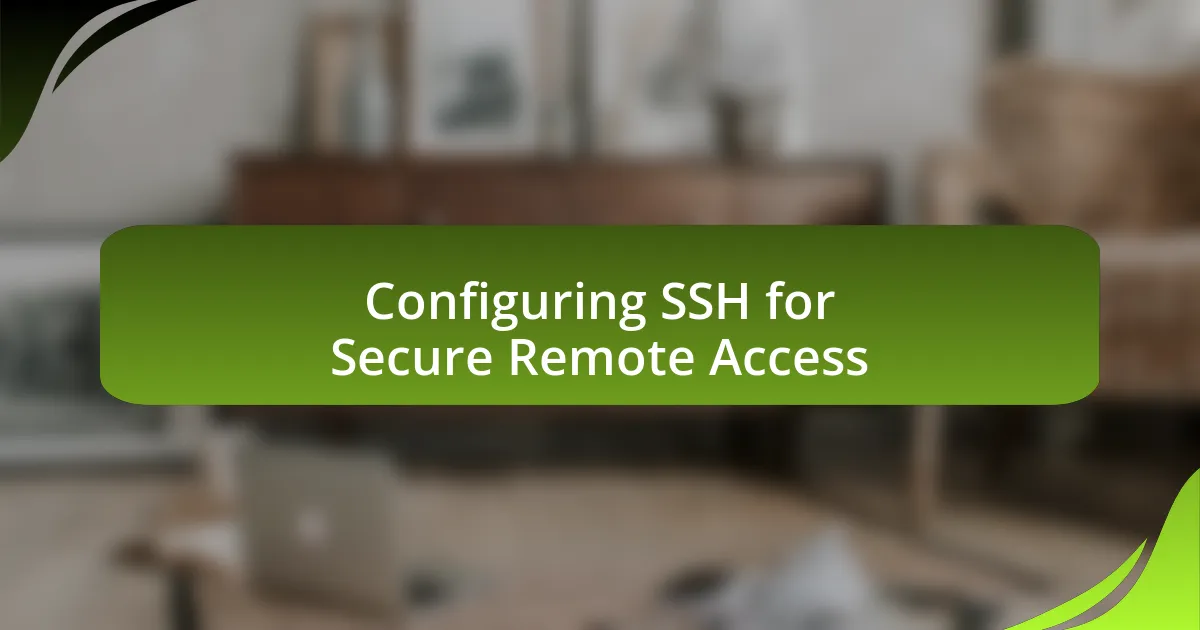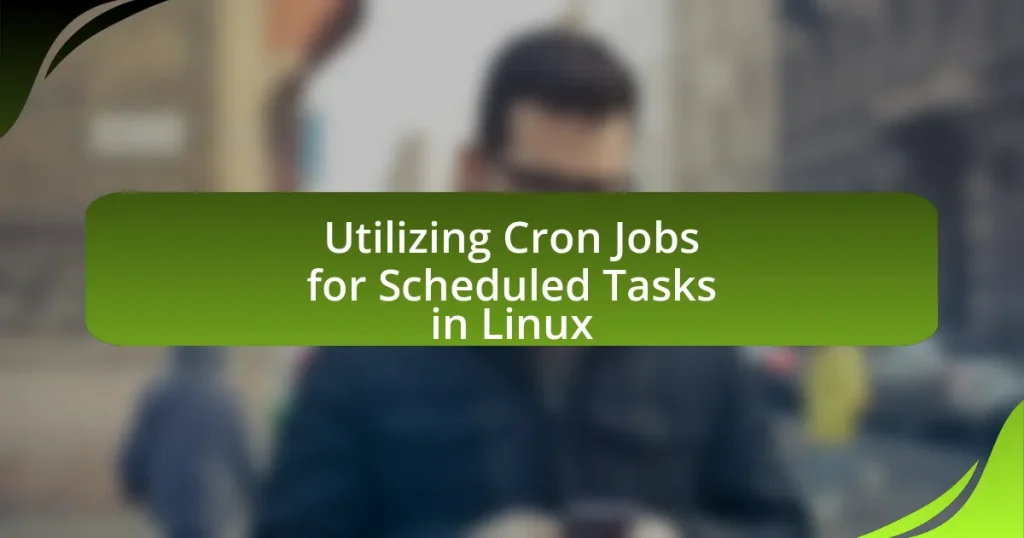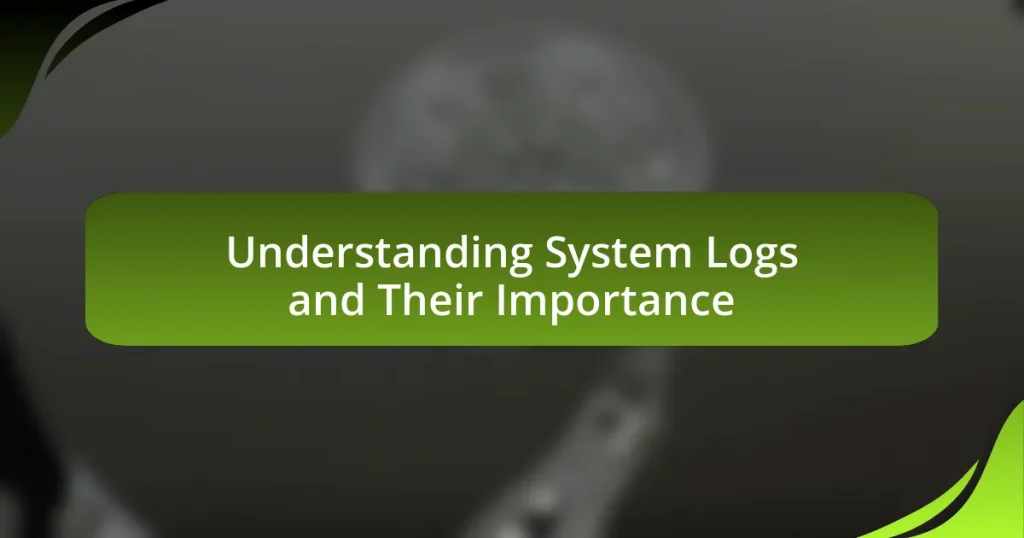Configuring SSH for secure remote access involves setting up the Secure Shell protocol to facilitate encrypted communication between clients and servers. Key aspects include generating SSH key pairs, modifying configuration files to enhance security, and ensuring the SSH service is operational. The article details how SSH provides secure remote access through encryption, authentication methods, and integrity checks, while also addressing the risks associated with unsecured remote access. Additionally, it outlines essential steps for configuring SSH, installing it on various operating systems, and best practices for managing SSH keys to maintain robust security.
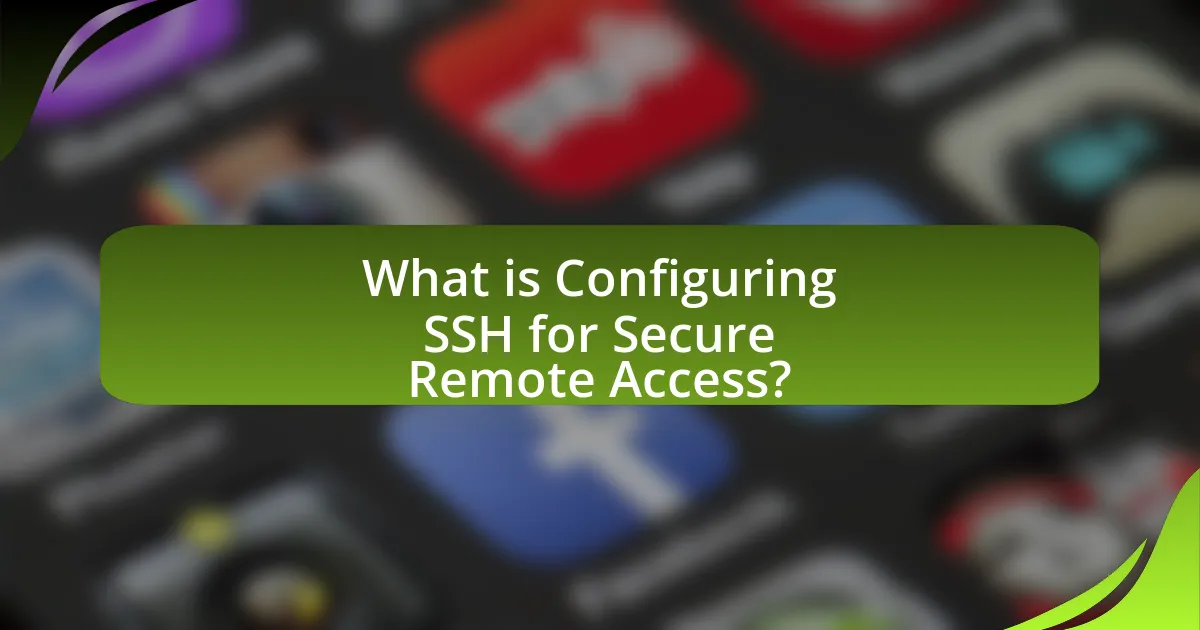
What is Configuring SSH for Secure Remote Access?
Configuring SSH for secure remote access involves setting up the Secure Shell (SSH) protocol to enable encrypted communication between a client and a server. This configuration typically includes generating SSH key pairs, modifying the SSH configuration file to enhance security settings, and ensuring that the SSH service is running on the server. For instance, using key-based authentication instead of passwords significantly reduces the risk of unauthorized access, as it requires possession of a private key. Additionally, configuring the SSH daemon to disable root login and changing the default port from 22 to a non-standard port can further enhance security. These practices are supported by the fact that SSH is widely recognized for its robust encryption standards, making it a preferred choice for secure remote access in various environments.
How does SSH provide secure remote access?
SSH provides secure remote access by using encryption to protect data transmitted between a client and a server. This encryption ensures that any sensitive information, such as passwords and commands, is not exposed to potential eavesdroppers. SSH employs cryptographic protocols, including public key authentication and symmetric encryption, to establish a secure channel. For instance, the use of the Diffie-Hellman key exchange allows both parties to generate a shared secret over an insecure channel, which is then used to encrypt the session. Additionally, SSH includes features like integrity checking and session management, further enhancing security by preventing unauthorized access and ensuring data integrity during transmission.
What are the key features of SSH that enhance security?
The key features of SSH that enhance security include strong encryption, authentication methods, and integrity checks. SSH employs robust encryption algorithms such as AES and Blowfish to secure data transmitted over the network, ensuring that sensitive information remains confidential. Additionally, SSH supports multiple authentication methods, including password-based and public key authentication, which help verify the identity of users and devices before granting access. Furthermore, SSH incorporates integrity checks through cryptographic hash functions, which ensure that data has not been altered during transmission. These features collectively provide a secure framework for remote access, making SSH a preferred choice for secure communications.
How does SSH encryption work to protect data?
SSH encryption protects data by establishing a secure channel between a client and a server through the use of cryptographic techniques. It employs a combination of symmetric and asymmetric encryption to ensure confidentiality, integrity, and authenticity of the transmitted data.
Initially, SSH uses asymmetric encryption for the key exchange process, where the client and server generate a shared secret key without transmitting it over the network. This process typically involves algorithms like RSA or DSA. Once the secure connection is established, SSH switches to symmetric encryption, using the shared secret key to encrypt the data stream. This method is efficient for ongoing data transmission, as symmetric encryption is faster than asymmetric encryption.
Additionally, SSH employs hashing algorithms to verify the integrity of the data being transmitted, ensuring that it has not been altered during transit. Protocols like HMAC (Hash-based Message Authentication Code) are commonly used for this purpose.
The combination of these encryption methods ensures that even if data packets are intercepted, they remain unreadable without the appropriate keys, thus effectively protecting sensitive information during remote access sessions.
Why is SSH important for remote access?
SSH, or Secure Shell, is important for remote access because it provides a secure channel over an unsecured network. This protocol encrypts data transmitted between the client and server, ensuring confidentiality and integrity, which is crucial for protecting sensitive information from eavesdropping and tampering. According to a study by the National Institute of Standards and Technology (NIST), SSH is widely adopted for secure remote administration and file transfers, highlighting its effectiveness in safeguarding communications in various environments.
What risks are associated with unsecured remote access?
Unsecured remote access poses significant risks, including unauthorized access, data breaches, and malware infections. Unauthorized access occurs when attackers exploit weak authentication methods or unencrypted connections, allowing them to gain control over sensitive systems. Data breaches can result from intercepted communications, where attackers capture unencrypted data transmitted over the network, leading to the exposure of confidential information. Additionally, unsecured remote access can facilitate malware infections, as attackers may deploy malicious software through compromised connections, potentially leading to further system vulnerabilities. According to a report by Cybersecurity Ventures, cybercrime is projected to cost the world $10.5 trillion annually by 2025, highlighting the critical need for secure remote access solutions.
How does SSH mitigate these risks?
SSH mitigates risks associated with insecure remote access by providing strong encryption, authentication, and integrity checks. The encryption ensures that data transmitted over the network is unreadable to unauthorized parties, protecting sensitive information from eavesdropping. SSH employs public key cryptography for authentication, which significantly reduces the risk of unauthorized access compared to traditional password-based methods. Additionally, SSH includes mechanisms for verifying the integrity of the data, ensuring that it has not been altered during transmission. These features collectively enhance the security of remote access, making it a robust choice for secure communications over potentially insecure networks.
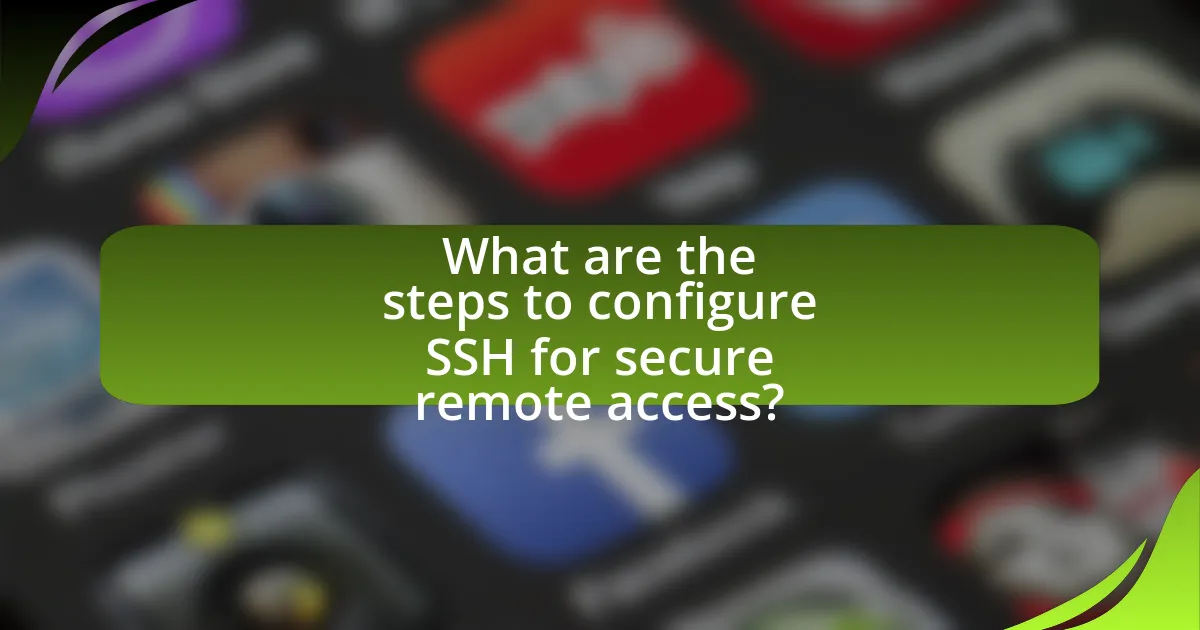
What are the steps to configure SSH for secure remote access?
To configure SSH for secure remote access, follow these steps: First, install the SSH server software on the remote machine, typically OpenSSH, which is available on most Linux distributions. Next, enable and start the SSH service using system commands like ‘systemctl enable ssh’ and ‘systemctl start ssh’. Then, configure the SSH settings by editing the ‘/etc/ssh/sshd_config’ file to enhance security, such as disabling root login and changing the default port. After making changes, restart the SSH service to apply them. Finally, test the SSH connection from a client machine using the command ‘ssh username@hostname’ to ensure that remote access is functioning correctly. These steps are validated by the widespread use of OpenSSH in secure communications, as it employs encryption to protect data during transmission.
How do you install SSH on different operating systems?
To install SSH on different operating systems, follow these specific instructions for each platform.
On Linux, use the package manager to install OpenSSH. For example, on Ubuntu, run the command “sudo apt-get install openssh-server” in the terminal. This command installs the SSH server, allowing remote access.
On macOS, SSH is pre-installed. To enable it, go to System Preferences, select Sharing, and check the box for “Remote Login.” This activates the SSH service.
On Windows, install the OpenSSH server feature through Settings. Navigate to Apps, then Optional Features, and select “Add a feature.” Find and install “OpenSSH Server.” After installation, start the service using the command “Start-Service sshd” in PowerShell.
These methods are validated by the official documentation from each operating system’s support resources, confirming the installation processes for SSH.
What are the installation steps for Linux systems?
The installation steps for Linux systems typically involve the following process: first, download the desired Linux distribution ISO file from its official website. Next, create a bootable USB drive or DVD using tools like Rufus or Etcher. After that, insert the bootable media into the target computer and restart it, ensuring the BIOS/UEFI settings are configured to boot from the USB or DVD. Once the installation media loads, follow the on-screen prompts to select language, keyboard layout, and installation type. Partition the disk as needed, then proceed with the installation by selecting the target drive and confirming the installation. Finally, after the installation completes, remove the installation media and reboot the system to access the newly installed Linux operating system. These steps are standard across most Linux distributions, ensuring a consistent installation experience.
How do you install SSH on Windows systems?
To install SSH on Windows systems, you can enable the built-in OpenSSH Client feature. This can be done by navigating to Settings, selecting Apps, then Optional Features, and finally clicking on Add a feature. From there, search for “OpenSSH Client” and click Install. This method is supported in Windows 10 version 1809 and later, as well as Windows Server 2019. The inclusion of OpenSSH in Windows allows users to securely connect to remote systems using the SSH protocol, which is widely recognized for its security and efficiency in remote access.
What configuration settings are essential for SSH?
Essential configuration settings for SSH include setting the SSH protocol version to 2, disabling root login, and configuring key-based authentication. The SSH protocol version 2 enhances security by providing stronger encryption and authentication methods compared to version 1. Disabling root login prevents unauthorized access to the root account, which is a common target for attackers. Configuring key-based authentication, rather than relying on passwords, significantly increases security by requiring a private key for access, making it more difficult for unauthorized users to gain entry. These settings are widely recommended in security best practices for SSH configuration.
How do you configure the SSH daemon for optimal security?
To configure the SSH daemon for optimal security, you should modify the SSH configuration file, typically located at /etc/ssh/sshd_config. Key changes include disabling root login by setting “PermitRootLogin no,” changing the default SSH port from 22 to a non-standard port to reduce automated attacks, and enabling key-based authentication while disabling password authentication by setting “PasswordAuthentication no.” Additionally, you should implement the use of strong ciphers and MACs by specifying them in the configuration file, and limit user access by using the “AllowUsers” directive to specify which users can connect via SSH. These measures significantly enhance the security of the SSH daemon by reducing the attack surface and enforcing stricter access controls.
What are the best practices for setting up SSH keys?
The best practices for setting up SSH keys include generating strong key pairs, using a passphrase for private keys, and restricting key access. Strong key pairs should be at least 2048 bits in length to ensure security against brute-force attacks. A passphrase adds an additional layer of security, making it more difficult for unauthorized users to access the private key even if it is compromised. Restricting key access involves setting appropriate permissions on the private key file, typically to read and write for the user only, which prevents other users from accessing it. These practices are essential for maintaining the integrity and security of SSH connections, as evidenced by the widespread recommendation of using key-based authentication over password-based methods in secure communications.
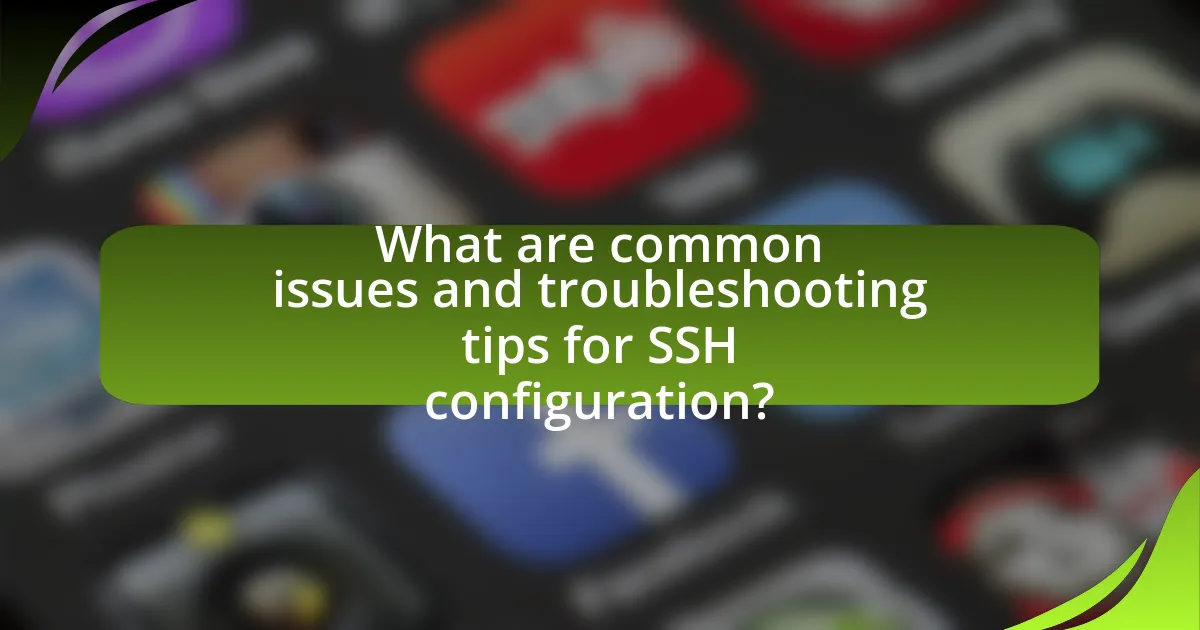
What are common issues and troubleshooting tips for SSH configuration?
Common issues in SSH configuration include incorrect permissions on the SSH key files, firewall settings blocking SSH traffic, and misconfigured SSH server settings. To troubleshoot these issues, ensure that the private key file has the correct permissions (typically 600), verify that the firewall allows traffic on port 22, and check the SSH server configuration file (usually located at /etc/ssh/sshd_config) for any errors or misconfigurations. Additionally, using verbose mode (ssh -v) can provide detailed output to help identify connection problems.
What are the most frequent problems encountered with SSH?
The most frequent problems encountered with SSH include authentication failures, connection timeouts, and issues with firewall settings. Authentication failures often arise from incorrect credentials or misconfigured SSH keys, leading to users being unable to log in. Connection timeouts can occur due to network issues or server unavailability, preventing successful connections. Additionally, firewall settings may block SSH traffic, causing connectivity problems. These issues are commonly reported in user forums and technical documentation, highlighting their prevalence in SSH usage.
How can you resolve connection issues with SSH?
To resolve connection issues with SSH, first ensure that the SSH service is running on the server. You can check this by executing the command “systemctl status ssh” on the server. If the service is inactive, start it using “systemctl start ssh”. Next, verify that the firewall settings allow SSH traffic, typically on port 22. Use “ufw status” or “iptables -L” to check the rules, and adjust them if necessary. Additionally, confirm that the correct IP address and hostname are being used to connect, as well as the correct username. If authentication fails, check the SSH configuration file located at “/etc/ssh/sshd_config” for any restrictions, such as “AllowUsers” or “DenyUsers”. Finally, review the SSH client logs for error messages, which can provide specific insights into the connection failure.
What steps can be taken to troubleshoot authentication failures?
To troubleshoot authentication failures, first verify the accuracy of the username and password being used. Incorrect credentials are a common cause of authentication issues. Next, check the SSH configuration file (typically located at /etc/ssh/sshd_config) for any misconfigurations, such as incorrect settings for PermitRootLogin or PasswordAuthentication. Additionally, ensure that the SSH service is running and listening on the correct port, usually port 22.
Review the server logs, often found in /var/log/auth.log or /var/log/secure, for specific error messages that can provide insight into the failure. If using public key authentication, confirm that the public key is correctly placed in the authorizedkeys file on the server and that the file permissions are set correctly (typically 600 for the authorizedkeys file).
Lastly, check for any firewall rules that may be blocking SSH access. By systematically addressing these areas, most authentication failures can be resolved effectively.
What best practices should be followed for SSH security?
To enhance SSH security, implement the following best practices: use strong, unique passwords or SSH keys for authentication, disable root login, change the default SSH port, and utilize two-factor authentication. Strong passwords or SSH keys significantly reduce the risk of unauthorized access, as they are harder to guess or crack. Disabling root login prevents attackers from directly accessing the most privileged account, while changing the default port from 22 to a non-standard port reduces exposure to automated attacks. Two-factor authentication adds an additional layer of security, requiring a second form of verification beyond just the password or key. These practices collectively strengthen the security posture of SSH configurations, making unauthorized access more difficult.
How can you enhance SSH security through configuration?
To enhance SSH security through configuration, implement key measures such as disabling root login, using key-based authentication, and changing the default SSH port. Disabling root login prevents unauthorized access to the root account, which is often targeted by attackers. Key-based authentication is more secure than password authentication, as it requires possession of a private key, making it significantly harder for attackers to gain access. Changing the default SSH port from 22 to a non-standard port reduces the likelihood of automated attacks, as many bots scan only the default port. These configurations collectively strengthen SSH security by minimizing attack vectors and enhancing authentication methods.
What are the recommended practices for managing SSH keys?
The recommended practices for managing SSH keys include generating strong keys, using key passphrases, regularly rotating keys, and limiting key access. Strong keys, typically at least 2048 bits for RSA, enhance security by making unauthorized access more difficult. Implementing key passphrases adds an additional layer of protection, ensuring that even if a key is compromised, it cannot be used without the passphrase. Regularly rotating keys minimizes the risk of long-term exposure from a compromised key, while limiting key access to only necessary users and systems reduces the attack surface. These practices are supported by security guidelines from organizations such as the National Institute of Standards and Technology (NIST), which emphasizes the importance of key management in maintaining secure systems.